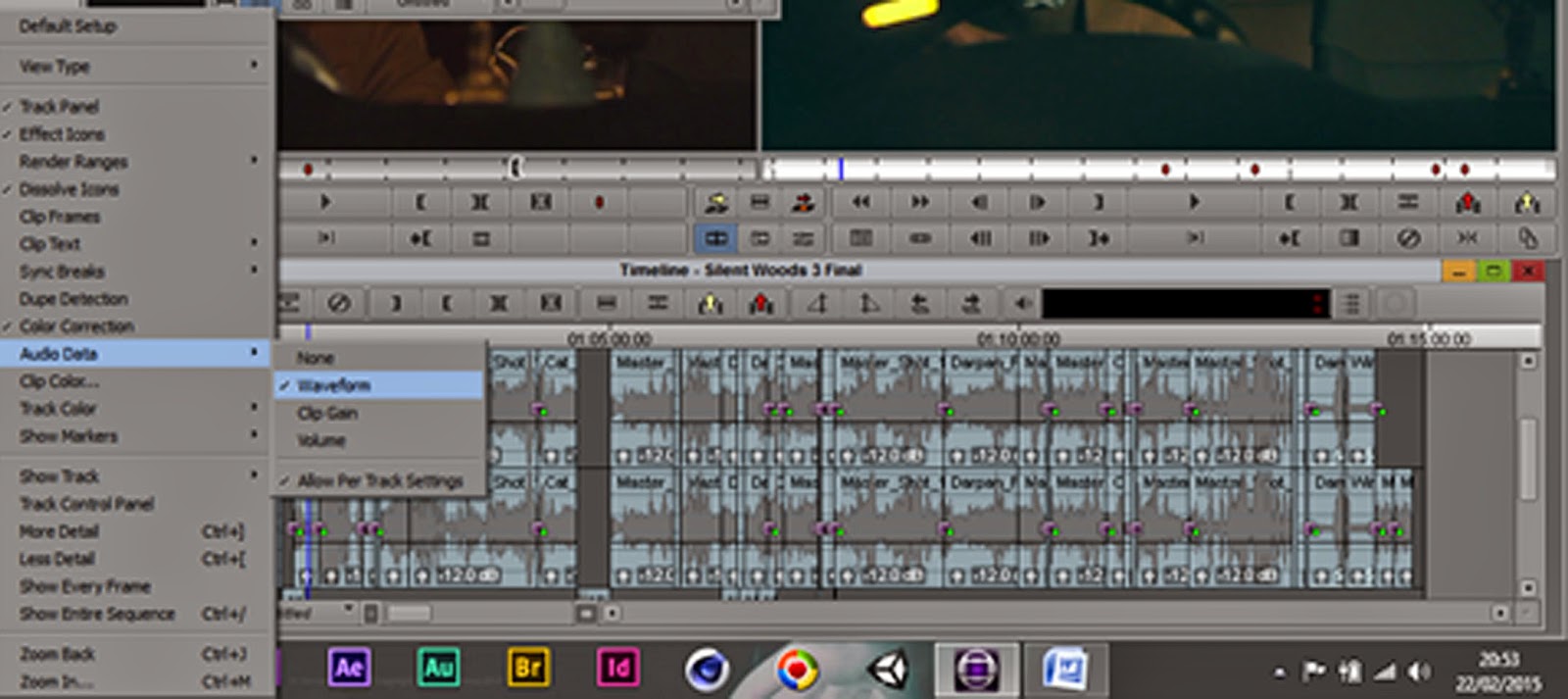Learning avid and its capabilities, having taken this unit
as one of my three. Avid has broaden my mind about editing, and how I will use
avid for future projects to develop my knowledge of avid further then I do now.
This exercise in editing the Silent Woods project has been interesting, it has
made me realize the hours and effort actual film industry go through to create
a well professional well edited film. My version of Silent Woods may not be
perfect as there are minor continuity errors and minor sound errors occur.
However that's why I want continue to use avid, as I believe using avid will
improve my editing in the long run to come.
However from editing the Silent Woods I have learnt more
short cuts in avid to make editing much easier next time when using avid which
are the following -
- Hold Alt/Opt when clicking a track color & the
colors window will open > this allowing extra colors when coloring the
timeline tracks.
- Alt + Ctrl/Opt + Cmd + U > this allows you to insert
tracks in the middle of the sequence and not at the bottom or top.
These are just small short cuts which I have picked up on
during this editing process, by playing around with the software the more
playing around I do the more I will pick up on. From the things that i know about avid from
own research and from the avid training I still have lot of playing around to
do with the software and research as this will improve my knowledge of avid
further.
Overall I believe the silent woods could have been edited
better having had the avid training, however I will continue to use avid and do
future project edits so that I could gain a better understanding of the
software, so that I can edit my future works to a high standard.